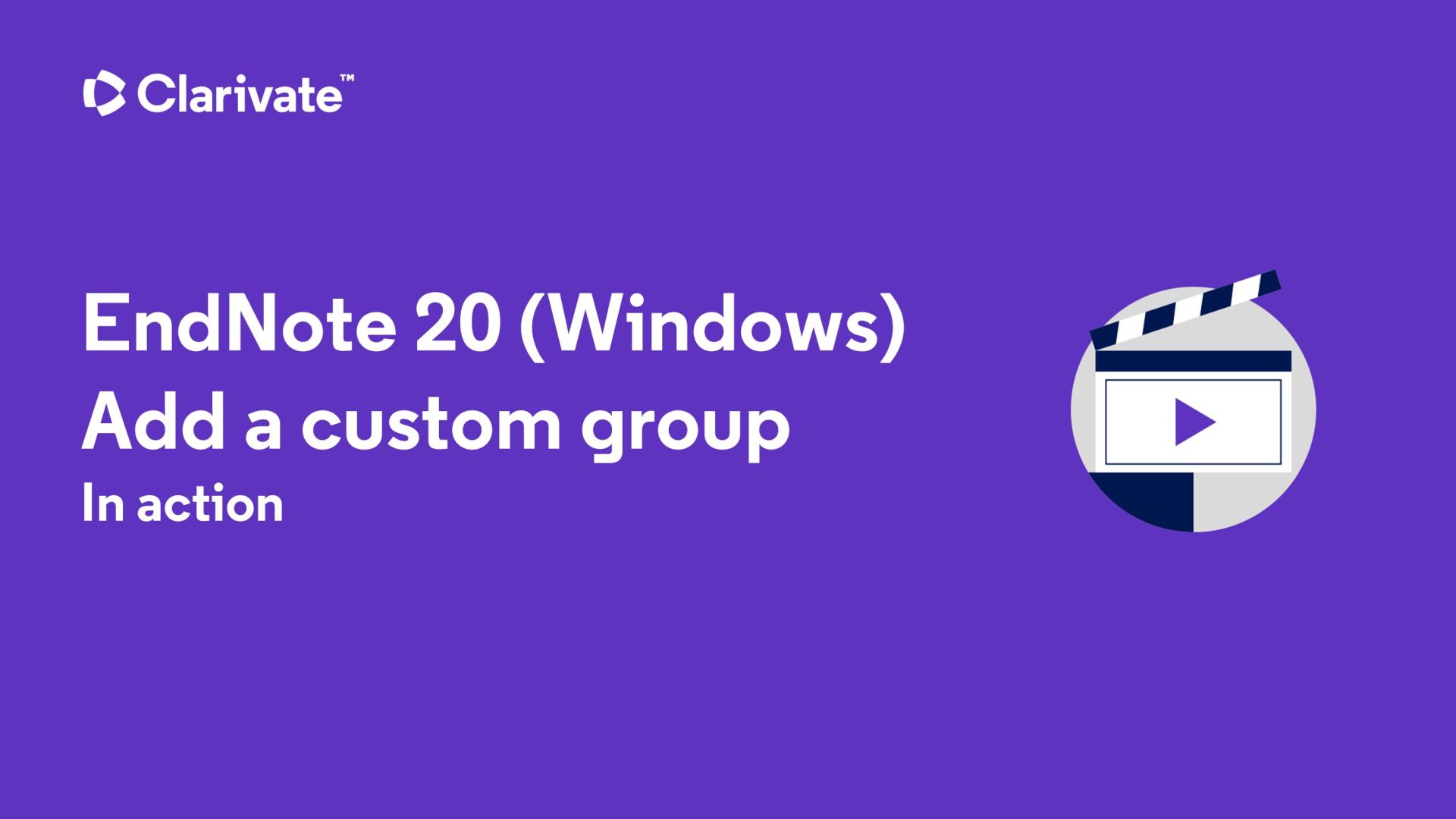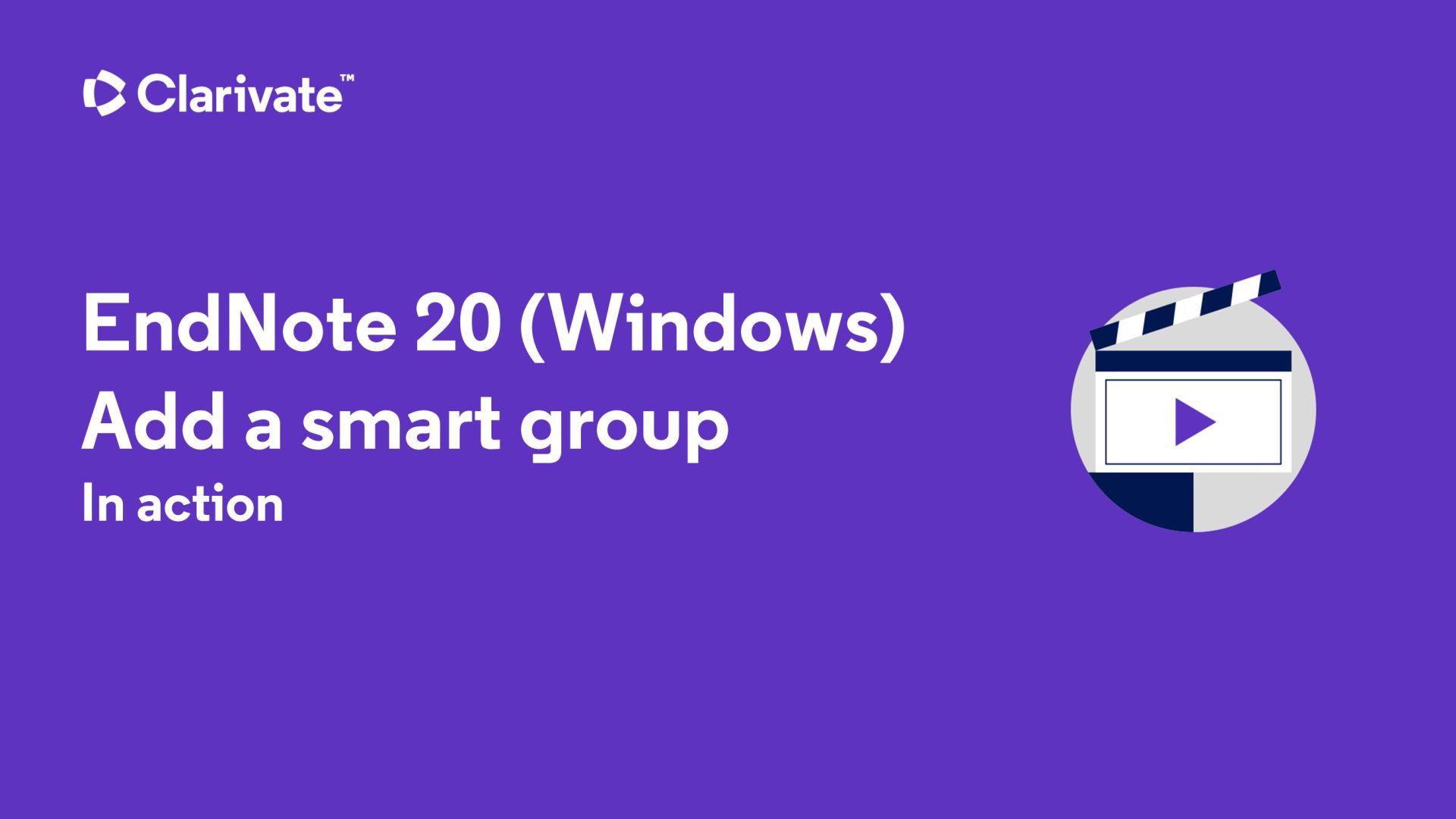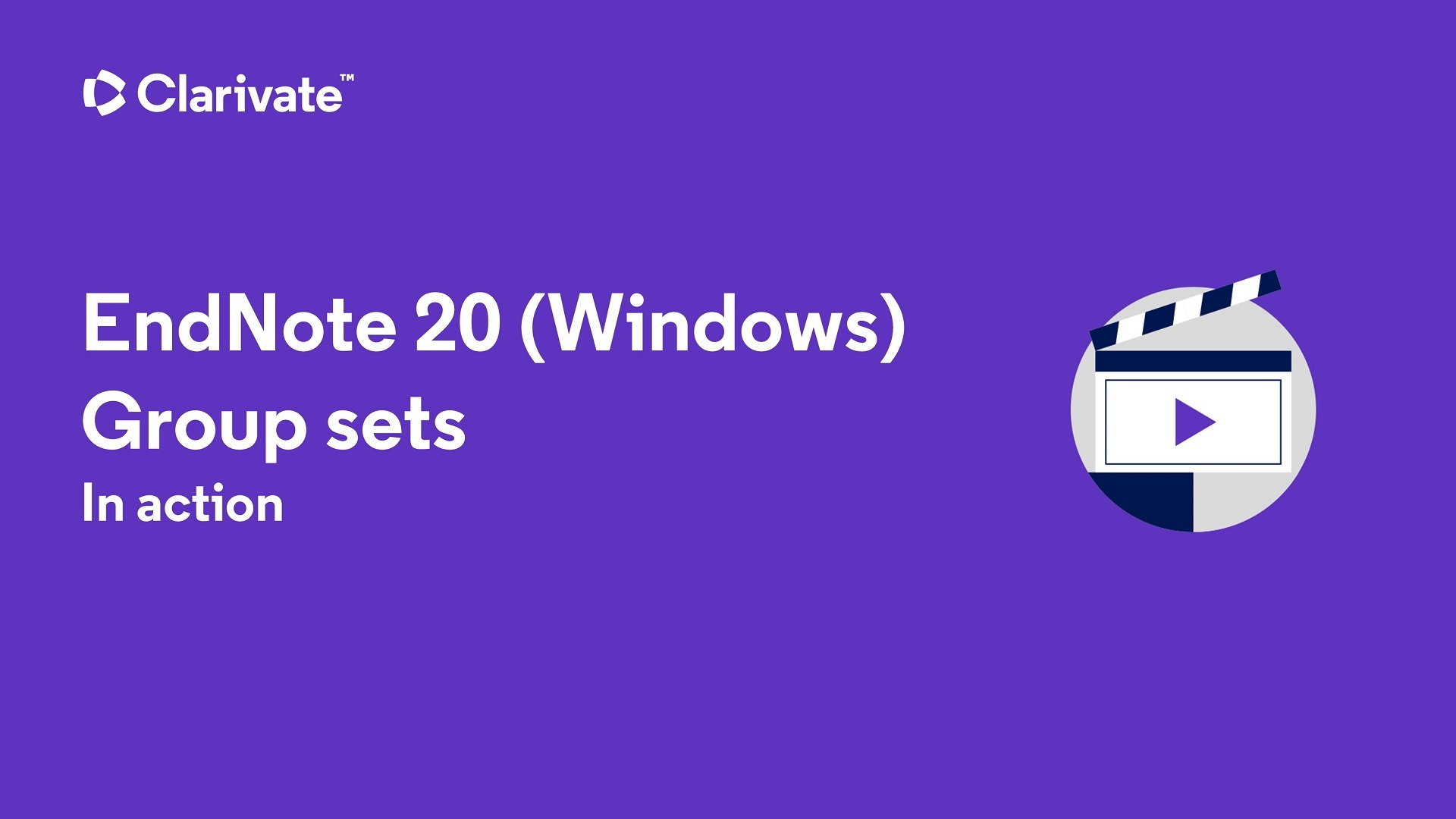Groups
Groups make it easy to break a large library into subsets for later viewing. A group simply points to a subset of references that already exist in the library.
Some groups are automatically generated (All References, Unfiled, Trash, Recently Added, Copied References, Imported References and Search Results) and some are manually-created (Custom, Smart). This section is concerned with manually-created Custom Groups.
- Custom Groups are manually created by the user to help organize the library; you can drag-and-drop to copy individual references into a custom group. Custom Groups are listed alphabetically (click the Groups header to toggle between ascending and descending order).
- Smart Groups use search criteria to dynamically update groups as existing references are edited or new references are added to the library. For more on Smart Groups, see the EndNote Help section from within the EndNote program.

Custom Groups
Create a Custom Group
- Method 1: From the Groups menu, choose Create Group.
- Method 2: Right click (or CONTROL-click) in the Groups pane of the Library window to display a contextual menu and select Create Group.
- Method 3: Select references in a reference list, then either right click over the references or go to the Groups menu, and choose Add References To>Create Group.
Enter a group name that is anywhere from 1 to 255 characters in length. There are no restrictions on the characters you can use in a group name. It is possible to give two different groups the same name.
You are limited to 500 custom and smart groups per library. Once you reach that limit, you must delete a group before you can add a new one.
Add References to a Custom Group
- First, select the references you want to add to the group. You can select several references at a time using the COMMAND and/or SHIFT keys.
- Add the references to a group. You have several methods available:
- Drag and drop the selected references onto an existing custom group name in the left pane of the Library window.
- From the Groups menu, select Add References To and then select either the name of an existing custom group or Create Group.
- Right click (or CONTROL-click) on the reference list to display a contextual menu, select Add References To, and then select either the name of an existing custom group or Create Group.
- Click the name of the group in the Groups pane to see the references that appear in that group.
You can remove references from any of your custom groups or online search groups. The references will still be in your library and appear under All References, they just will not appear in that particular custom group.
For more on Custom Groups search the EndNote Help section from within the EndNote program.
The following video demonstrates how to create Custom Groups in EndNote.
Smart Groups
Smart Groups use search criteria to dynamically update groups as existing references are edited or new references are added to the library. You can create a maximum of 500 Custom Groups and Smart Groups (combined) in a single library. For more on Smart Groups, see the EndNote Help section from within the EndNote program or the video below.
Group Sets
Group Sets are groups of Groups. You can create a maximum of 5,000 Group Sets in a single library.