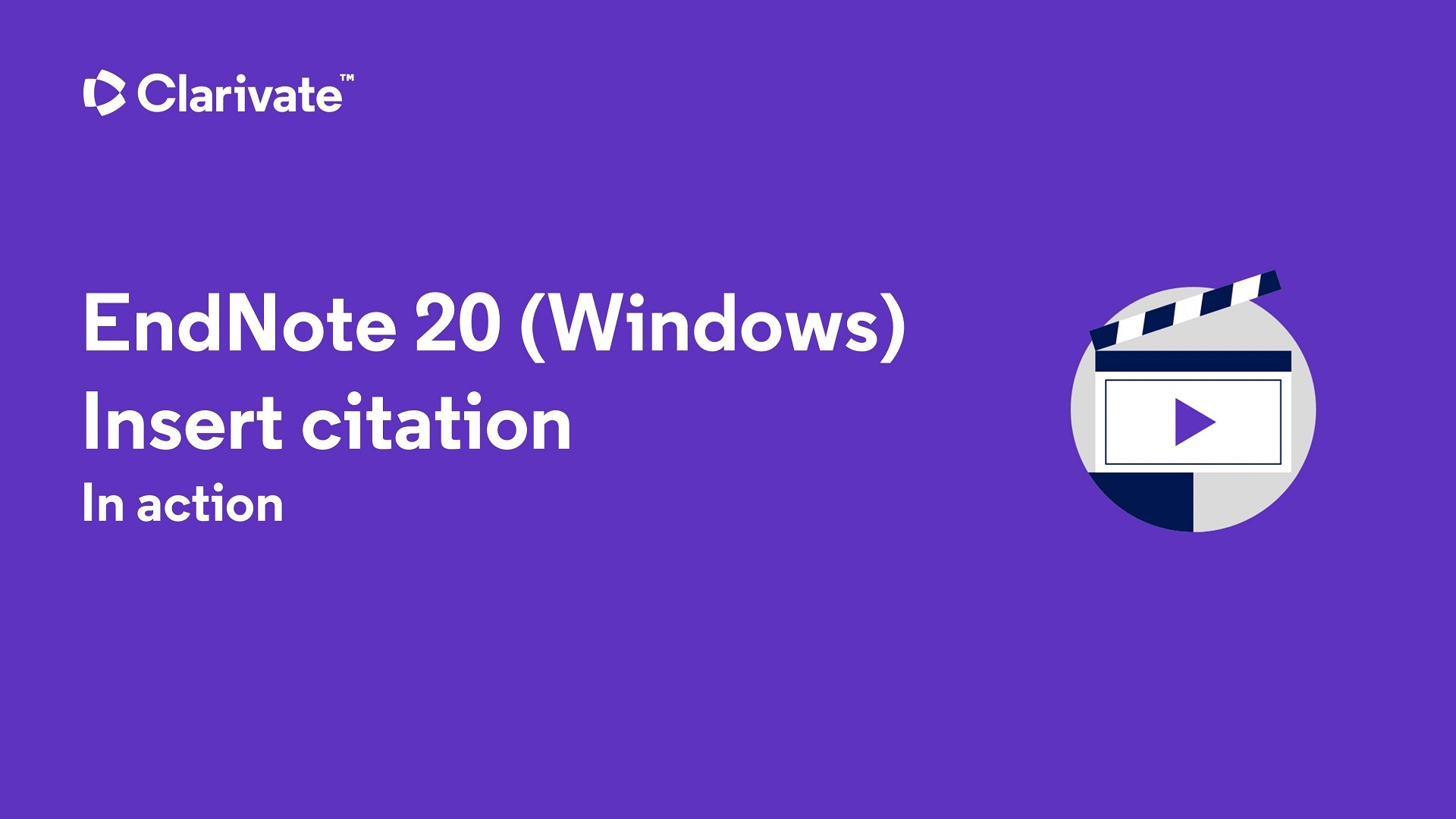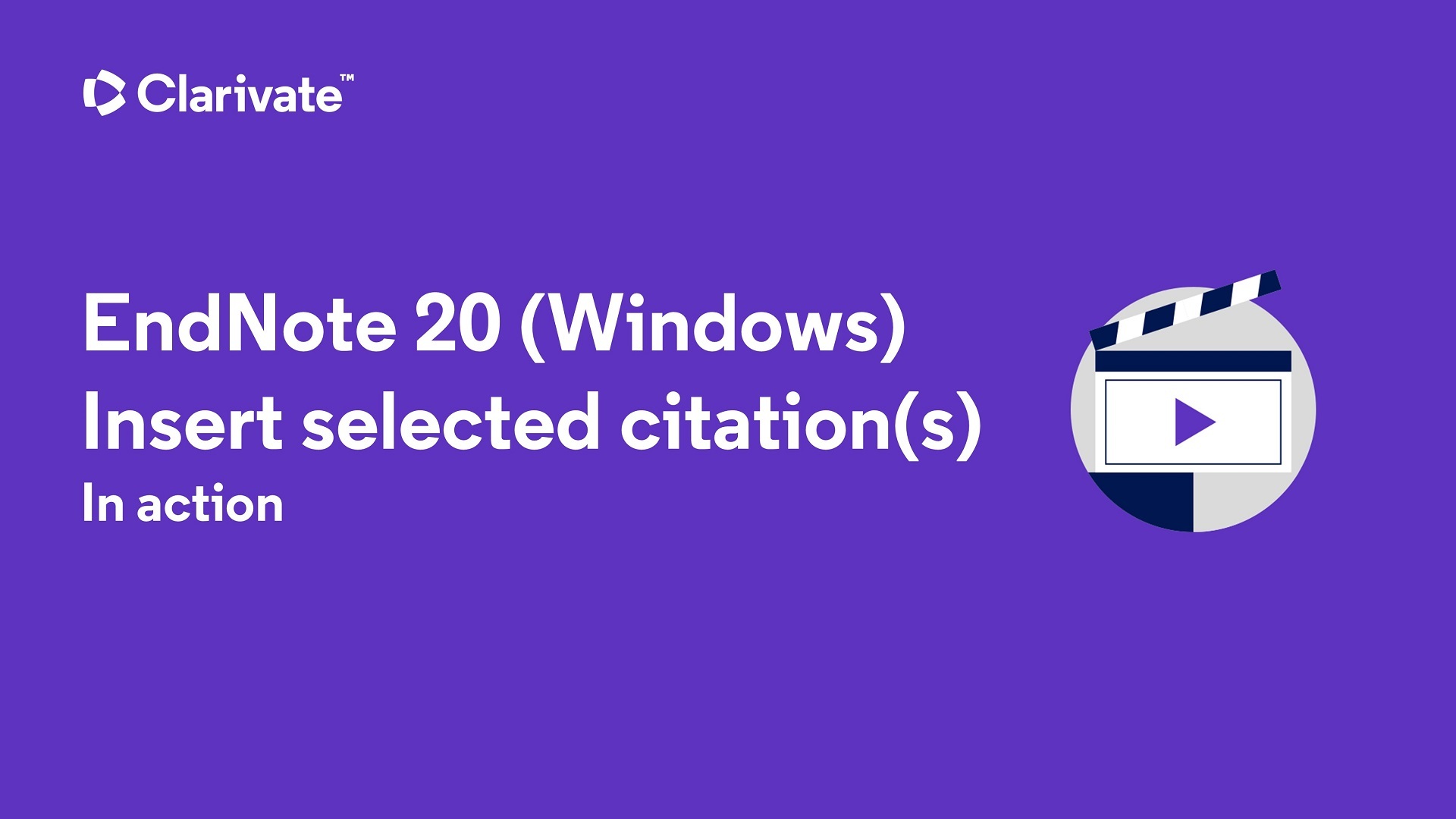Inserting Citations into Your Paper
- Place the insertion cursor after the text you are citing.
- If you are using Microsoft Word, go to the Tools menu, EndNote (version number) and select Go to EndNote.
- If you are using another word processor, switch to EndNote.
- Highlight the reference you want to cite from your EndNote library.
- Here are several ways to add a reference to your paper:
- While still in EndNote, go to Tools, Cite While You Write, and Insert Selected Citation(s)
- If you are using Word, go to the Tools menu, EndNote (version number). Click the down arrow next to Insert Citation(s), .
- Also with Word, you may choose Insert Citation(s) button in the EndNote toolbar.
- You may copy/paste or drag/drop the reference into the spot in your document where you want to cite it. This works with any word processing software.
- The "Cite While You Write" feature in EndNote does two things as you insert citations in your document:
- In-text citations will be formatted into the output style you last used (provided Instant Formatting is enabled - see Formatting Your Bibliography below).
- An ongoing bibliography will be created in the same style.

The EndNote toolbar as it appears on a Mac.
The following video shows how to insert EndNote references into Word.
Formatting Your Bibliography
- Once you have inserted citations into your paper, you may at any time format or re-format your bibliography, providing your EndNote library is open.
- If you are using Microsoft Word, go to Tools, EndNote (version number), Format Bibliography.
- If you do not see the style that you want to use in your list of options, follow the instructions below to change your list of bibliography styles.
- The Format Bibliography box also allows you to enable or disable Instant Formatting.
Changing Your List of Bibliography Styles
- In Endnote, go to the Tools menu, select Output Styles, then select Open Style Manager to pick from about 100 bibliography styles that came with your EndNote installation from Northwestern.
- Note: If you don't see the Output Style you need in the Output Style Manager, click Get More on the Web to go to EndNote.com, and choose from over 7000 downloadable styles. You will need to save them to your Styles folder in Applications > EndNote.
- Select as many styles as you would like to be placed in your shortlist of styles.
- You can always add or remove styles later.
- Close the Style Manager window.

Creating an Independent Bibliography
There may be occasions when you will want to create a stand-alone or "independent" bibliography.
- In Endnote, go to the Tools menu, Output Styles, and select the desired output style.
- Select the references in your EndNote library you wish to include in the bibliography
- Right click on the selected references (or go to the References menu), and select Copy Formatted Reference
- Paste into your desired Word (or other word processor) document