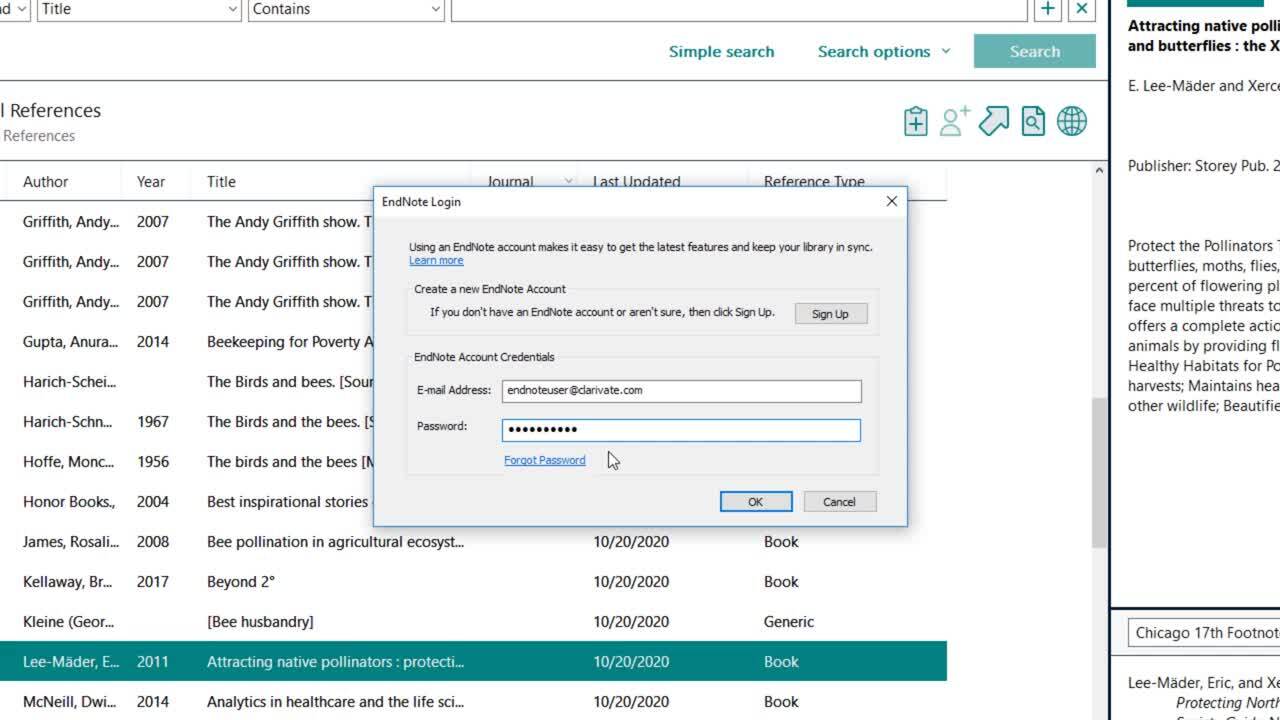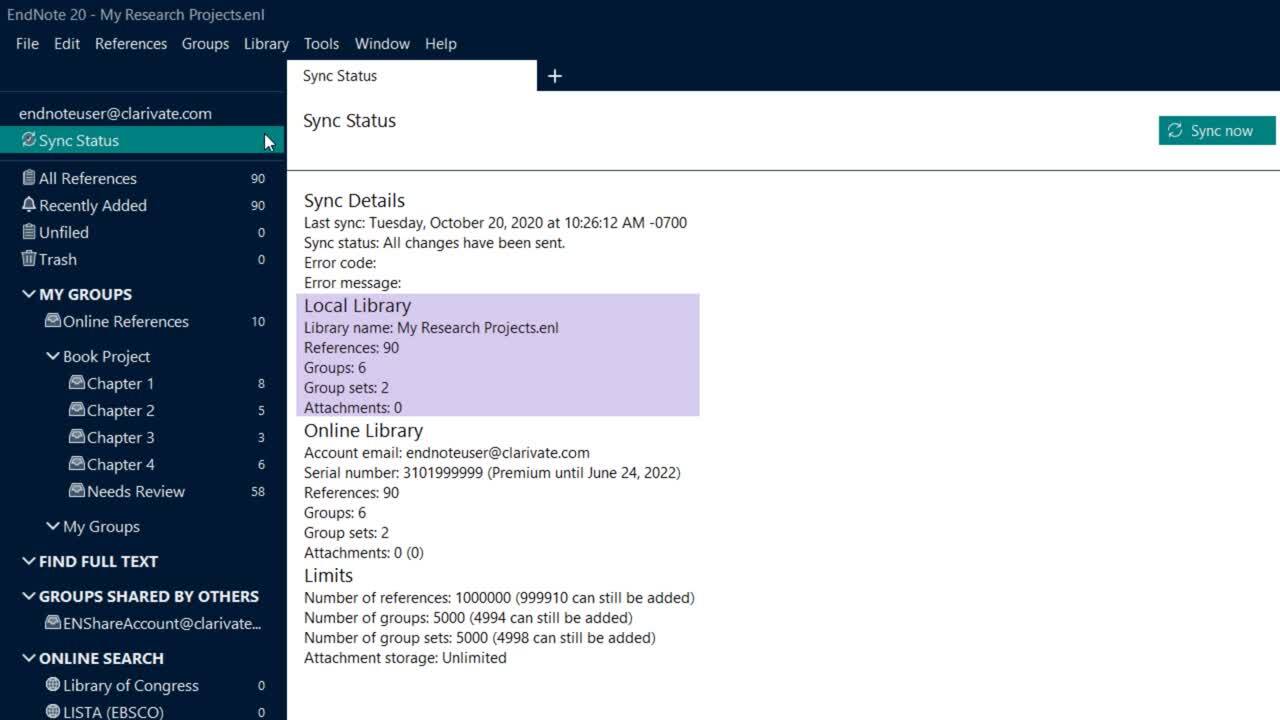EndNote Sync
If you use EndNote on different computers, you may want to sync your library from one machine to the other. One way is to just overwrite the library on one computer with the latest version that you've saved to a flash drive or emailed to yourself (if emailing, always email a compressed version of the library by going to File > Compressed library (.enlx)). Another option is to use EndNote Sync, an online back-up for your EndNote libraries that allows you to sync libraries online from one computer and then re-sync to another computer with the same EndNote Web account. This is suitable for a home/work computer set up.
Limits
- 1 synced library per user
- 1,000,000 references per synced library
- 5,000 groups
- Unlimited attachments. Note: the more attachments, the slower the syncing process.
To sync a library between multiple computers (one user, more than one computer):
- Open the Endnote Library you would like to use as your EndNote Sync library.
- Click Library > Sync
- Click Sign Up to create a new EndNote account, or sign in with an existing account.
- You will be prompted to create a compressed library backup. Click Yes to do so, and select a location for the file. We recommend doing this in case you encounter any issues during the initial sync.
- Depending on the size of your library and the number of full text attachments you have, the initial sync may take a while.
- To sync the library on a second computer, create a new library on that computer by clicking File > New
- Click Sync Configuration at the top of the left hand column.
- Click Sync Now
- Enter your log in credentials, and click OK.
- Depending on the size of your original library and the number of full text attachments you have, it may take a while for the references to sync to the new machine.
- To ensure that the library continues to sync between these machines, click Endnote 20 > Preferences
- Select Sync, and check the box next to Sync Automatically. Click Save. Once every 15 minutes, Endnote will check your library to look for changes to send or receive.
Video Tutorials
The first video will demonstrate how to configure your sync feature. The second will show how to determine your sync status. Videos do not have sound.