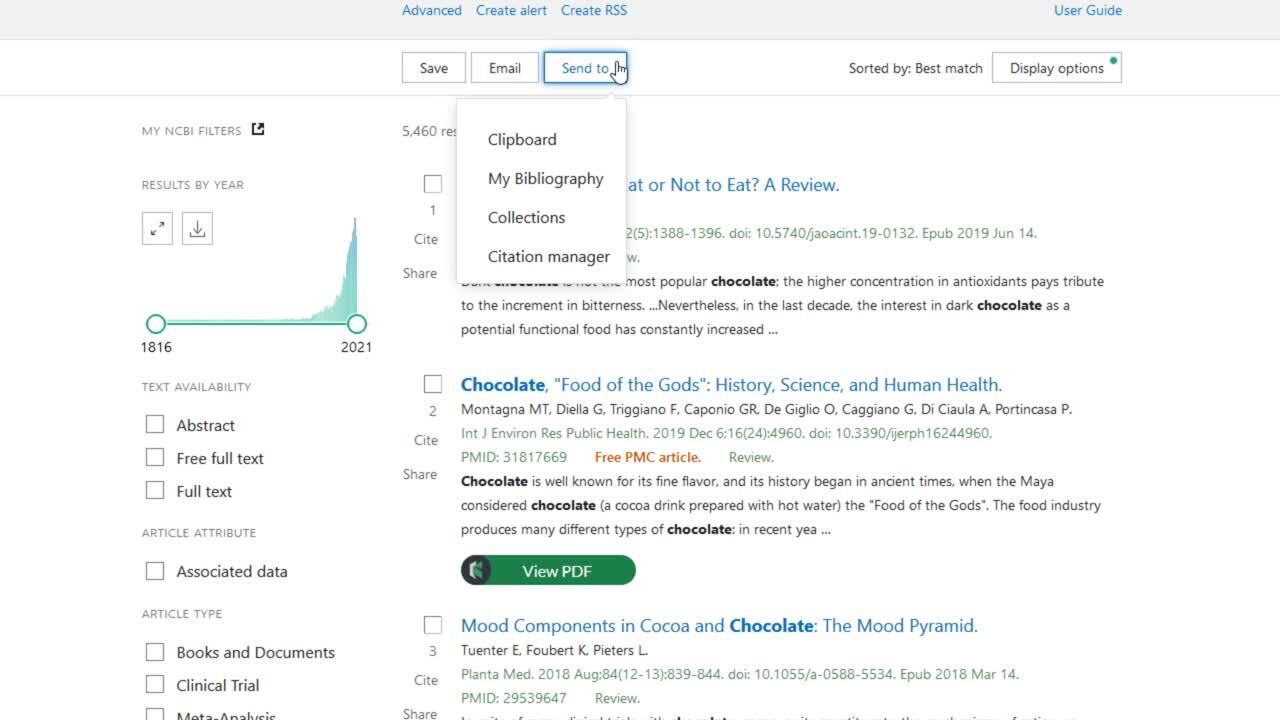Exporting Search Results from PubMed
This is the recommended way to put citations into your EndNote library. This method allows you to take advantage of the search features of the database you are using and will usually result in more precise search results. Before importing/exporting results, be sure you have the latest EndNote import filters for the databases you are searching installed on your computer.
Citation Manager option in PubMed
This is the easiest method to get citations into EndNote from PubMed for 10,000 or fewer citations.
- While viewing your PubMed clipboard or search results, with citations of interest selected, click Send To > Citation Manager
- Select All results, All results on this page, or Selection
- Click Create File. A .nbib file will be saved to your Downloads folder.

PubMed (MEDLINE): Importing Your References After Saving Search Results
- Depending on your browser, the next steps will vary. You may be prompted within your browser to open the file, or you may have to go to your downloads folder to open it.
- If EndNote is not open, you will be asked to choose a library.
- The citations will import into EndNote.
If you receive an error message or no citations import, try the following method:
- Open the desired Endnote library
- In the main menu, select File > Import
- Locate the .nbib file you saved from PubMed.
- Click Options in the lower left corner.
- In the Import Options drop-down menu, select Pubmed (NLM). If this import filer is not listed, click Other Filters, select PubMed (NLM) in the pop-up window, and click Choose.
- Choose what you prefer to do with duplicates:
- Import All
- Discard Duplicates, or
- Import Into Duplicates Library
- Click on the Import button.
- To view the most recent batch of imported references in your Endnote library, click on Imported References in the left pane.
Video Tutorial: Exporting to Endnote 20 from PubMed
The following video shows how to import citations directly from the PubMed database. Video does not have sound.