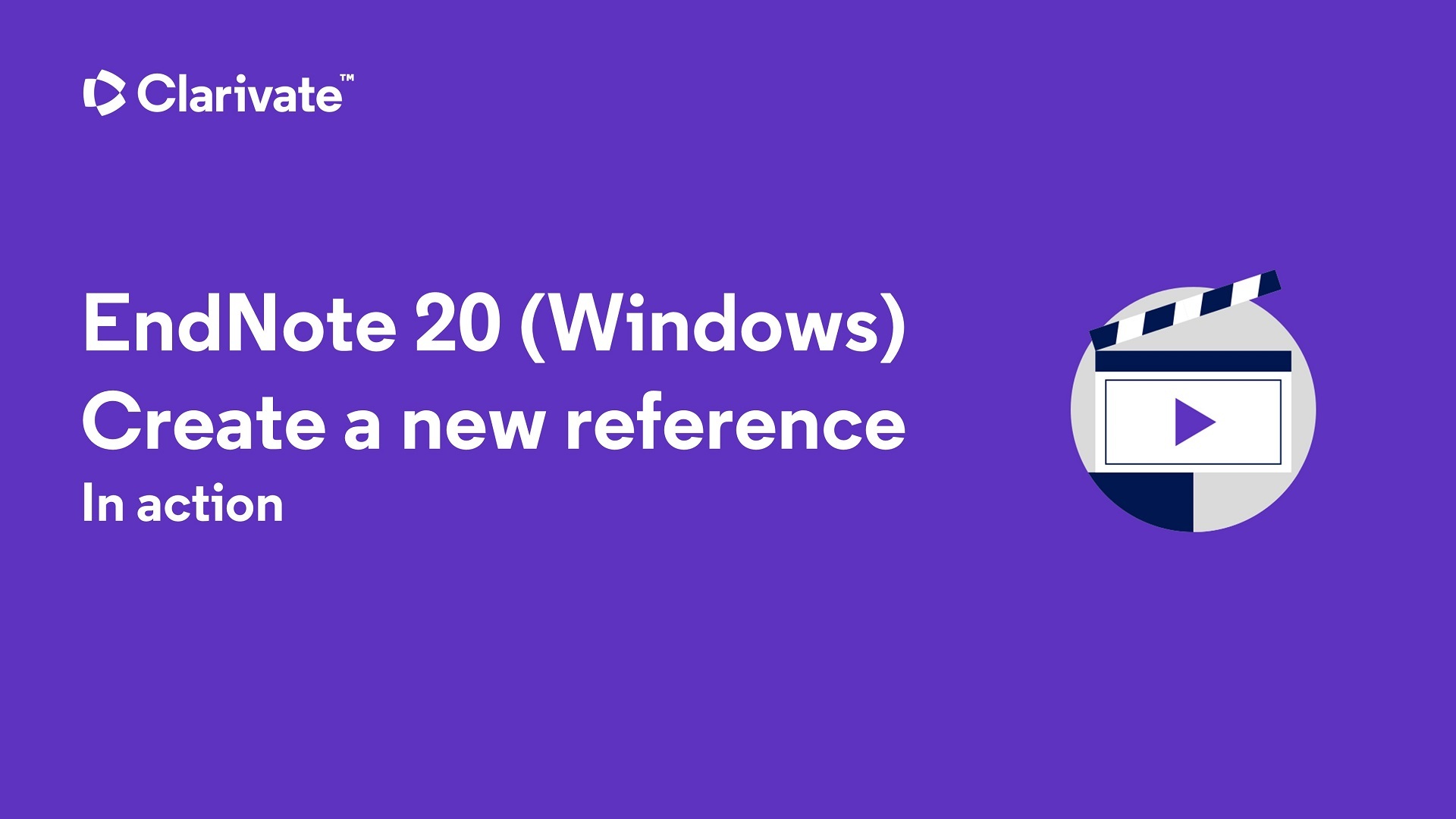Manual Entry of Data into Your Library
This is the most labor-intensive way to put references into EndNote, and the way that is most prone to errors. Use this method as a last resort, if you can't find your reference(s) in a database like MEDLINE, or in a library catalog like the National Library of Medicine for books or book chapters. (You would just need to get the record for the book and modify your EndNote record to reflect a chapter of that book).
- Go to the References menu and select New Reference, or click the clipboard icon near the top of your library window.

- Select the appropriate Reference Type. Journal Article is the default.

- Enter data:
- Author names must be entered one per line e.g. Smith, J.T. OR John Tom Smith
- Put a period or space between initials. Try to be consistent with other references in your EndNote library.
- Use ? for unknown dates
- End corporate names with a comma, e.g. U.S. Department of Agriculture,
- Close the record and select "Yes" if prompted to save.
The following video demonstrates how to manually enter records into your library in Endnote 20 for Windows. The steps are the same in Endnote 21 for iOS. Video does not have sound.