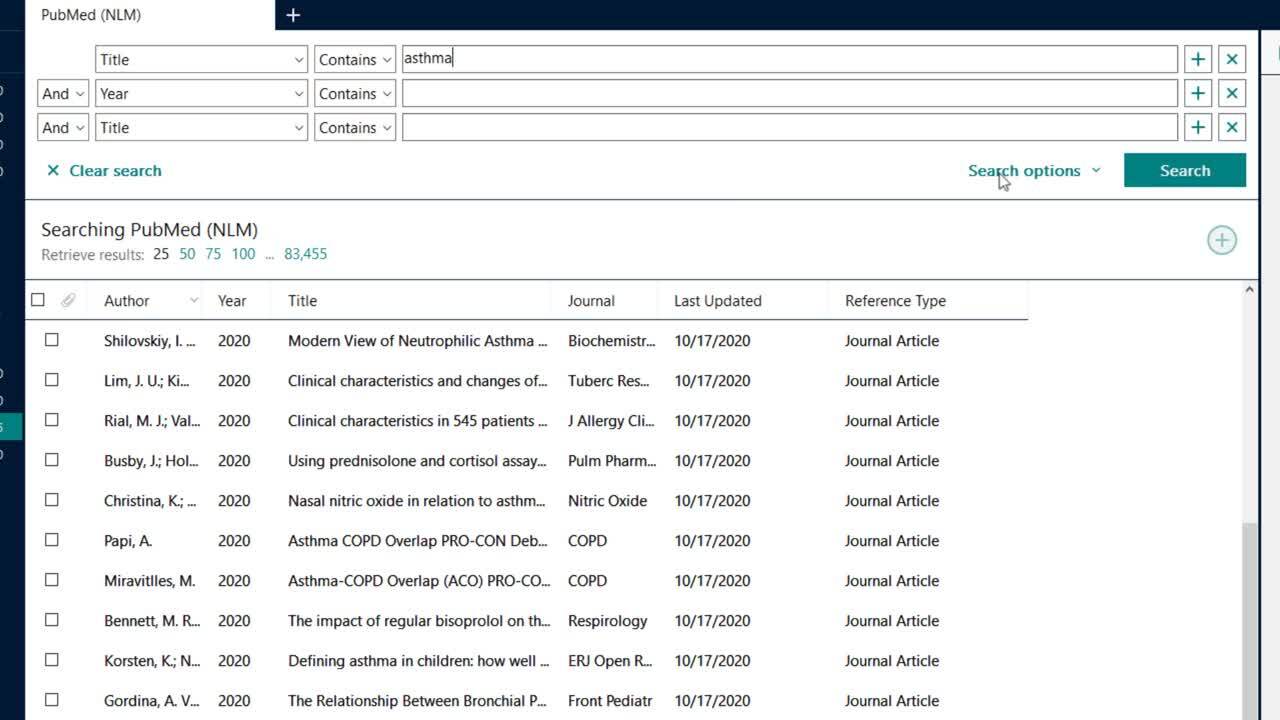Searching Databases Using the EndNote Interface
EndNote allows direct connections to several databases using connection files that are included in your EndNote software package. To access NU-restricted resources (for example, Ovid databases and Web of Science) through EndNote, you will need to be on the Northwestern University network or connected via a Virtual Private Network (VPN). If you are not connected, you can still use the Import method described in the next section.
Databases like PubMed or the NU library catalog should be ready to go, and access is not restricted.
Please Note: If you want to search MEDLINE, select PubMed. This option allows you to search the database regardless of your location.
The EndNote search interface is very basic and does not support advanced searching options such as the ability to explode or focus in MEDLINE. The searching via EndNote method is good for retrieving "known items", i.e. articles you know already exist or all articles by a particular author. It is not as useful for subject searching (for this see Importing from PubMed or X Database).
Performing Searches
Select the correct database in the Online Search Mode box on the left side of the EndNote library window
- In the left-hand pane, select one of the options under Online Search. If you don't see the option you want listed there, select "more" to see the complete list of potential connection files that came with EndNote. EndNote comes with hundreds of commonly-used connection files. If you don't see the name of the database you want to search, you can download and install more connection files from the EndNote website.
- If you are using a licensed database, such as Ovid MEDLINE or PsycINFO, and you are on the NU campus, you do not need to enter a User ID or password. If prompted for a password, just click OK to connect, without entering any information. If you are off-campus and you wish to search a licensed database, you need to be connected to the VPN or use one of the other importing options for Ovid or EBSCO databases outlined below.

- At the top of the search window will be the name of the database you're searching. Verify that you are searching the proper database.
- Enter your search terms, select field(s) to search (e.g. Author, Title, etc.) and click on the Search button.
Please Note:
- For Journal Searching: Use the full journal name, not an abbreviation.
- For Author searching: Type the last name first, followed by a comma and the first initial.
Once references are retrieved, a screen appears listing search results. Select the number of results you wish to retrieve. Click the Plus sign, just below the search button, to add the selected citations to your local library.