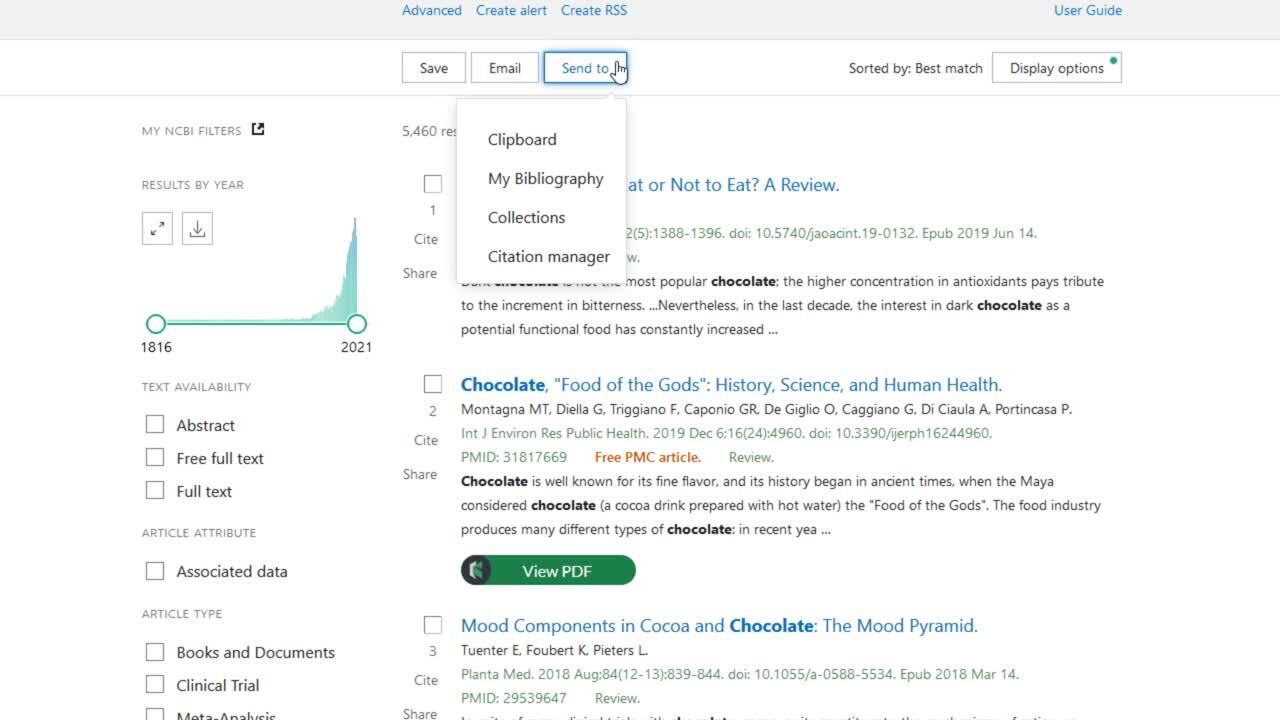Importing Search Results from PubMed
When searching PubMed, there are two ways to save citations into your EndNote library. Before importing/exporting results, be sure you have the latest EndNote import filters for the databases you are searching installed on your computer.
Citation Manager option in PubMed
- Perform your search in PubMed.
- Select the references you want to save.
- From the Send to drop-down menu, choose Citation Manager
- Click Create File
- Depending on your browser, the next steps will vary. With Firefox, you will choose to open the file. With Chrome, the file will likely go to your Downloads folder. Either way, you should be presented with an option to choose a program to open the file. If EndNote is not already selected, choose it.
- If EndNote is not open, you will be asked to choose a library.
- The citations will import into EndNote.
Exporting References from PubMed as a Plain Text File
If you cannot use the citation manager method above, use this instead.
- Perform your search in PubMed.
- Select the references you want to save.
- From the Save, select the number of results..
- From the Format drop-down menu, choose PubMed.
- Click Create File.
- Save the downloaded file to your desktop, downloads folder, or other easily discoverable location.
- Double-clicking on the file may automatically download it to EndNote. If it doesn't, take the next steps.
- In EndNote choose File > Import > File.
- In the Import File field, click Choose, locate the file you just downloaded, select it, and click Open.
- In the Import Option field choose PubMed (NLM). Note: the first time you do this, you will need to choose Other Filters and then select PubMed (NLM) from the list of import filter options.
- Click Import and the records will be imported into your EndNote library.
The following video shows how to import citations directly from the PubMed database. Video does not have sound.