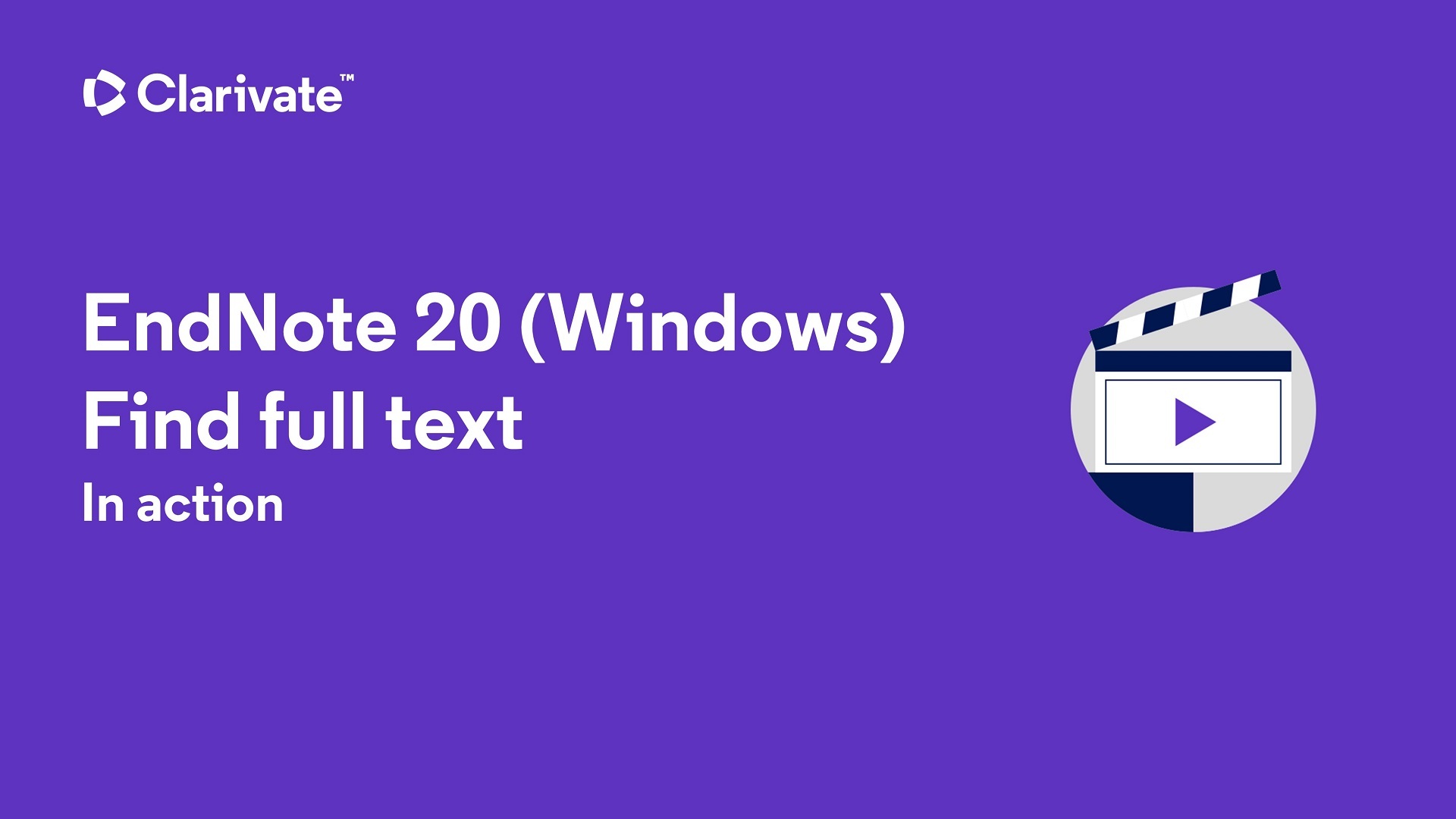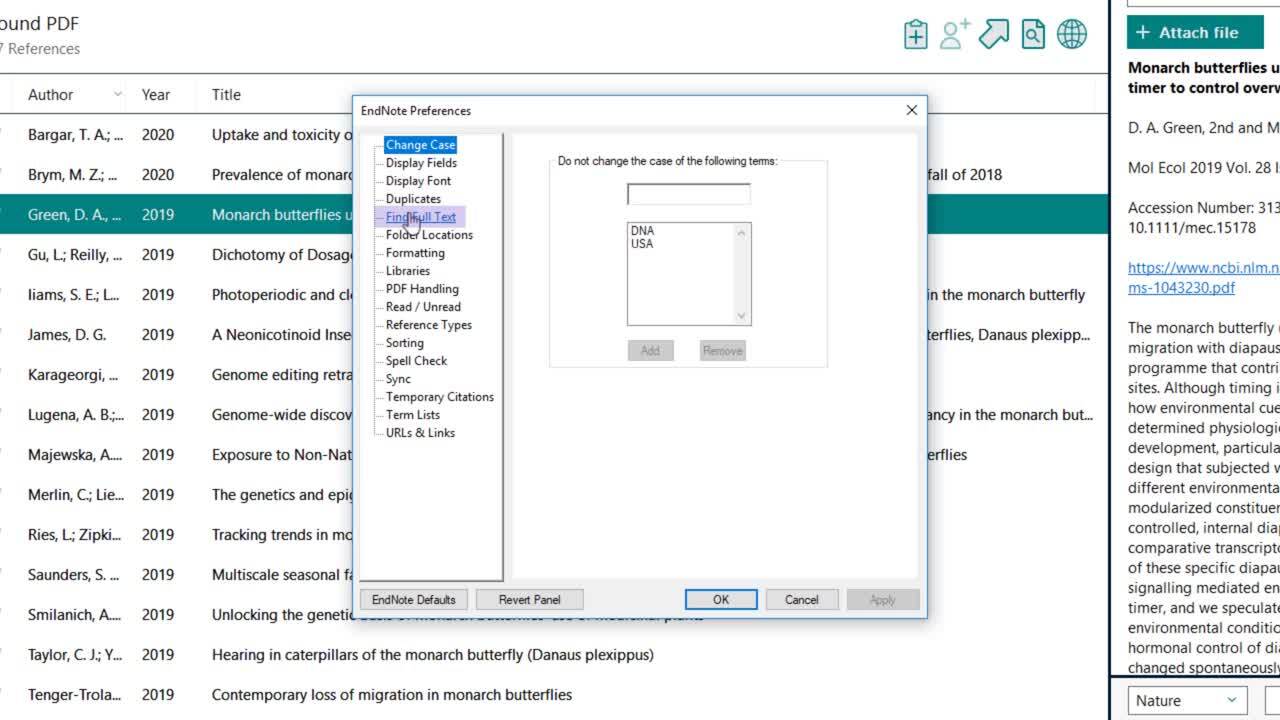Adding PDFs to Your Library
It is now possible to find and download full-text articles from journals licensed by Northwestern University Libraries directly from EndNote.
You should configure EndNote to access full-text articles through the Northwestern University Libraries link resolver for optimal full-text retrieval. To do this, follow these instructions in EndNote:
- Edit > Preferences > Find Full Text
- Paste this URL into the box for OpenURL Path: http://resolver.library.northwestern.edu/nwu
- Paste this URL into the box for Authenticate: http://turing.library.northwestern.edu/ and click the Apply button.
Note: If you are off campus you should log into the NU VPN (see below)

-
Go to Edit > Preferences > URLs & Links
-
In the Open URL Arguments box, change the text at the beginning of the string from ?sid=ISI:WoS to ?sid=ISI:endnote. You do not need to change any of the other text in the Arguments box. Click the OK button.

To find and download full-text articles:
- If you are off campus, sign in to the NU VPN .
- To authenticate to the NUL proxy server from within EndNote, right click on a reference in your library and select Find Full Text > Authenticate
- Select your desired reference(s) in your EndNote library.
- Choose one of these options:
From the References menu, select Find Full Text OR
Right click on a closed reference in your library and choose Find Full Text from the contextual menu OR
Open your desired reference(s), right click and choose Find Full Text from the contextual menu.
Note: Full-text articles are only available from free full-text journals or journals licensed by Northwestern University Libraries. If full-text fails to download it is likely because:
- EndNote is not configured correctly to download full-text from the Northwestern University Libraries link resolver (see configuration instructions above)
- Full-text is not licensed for that particular journal title
- The article you're trying to download falls outside the date range of licensed full-text access
- You are off campus and not signed in to the NU VPN
Here are two video demonstrations to show you how to find full-text articles and how to set full-text preferences: