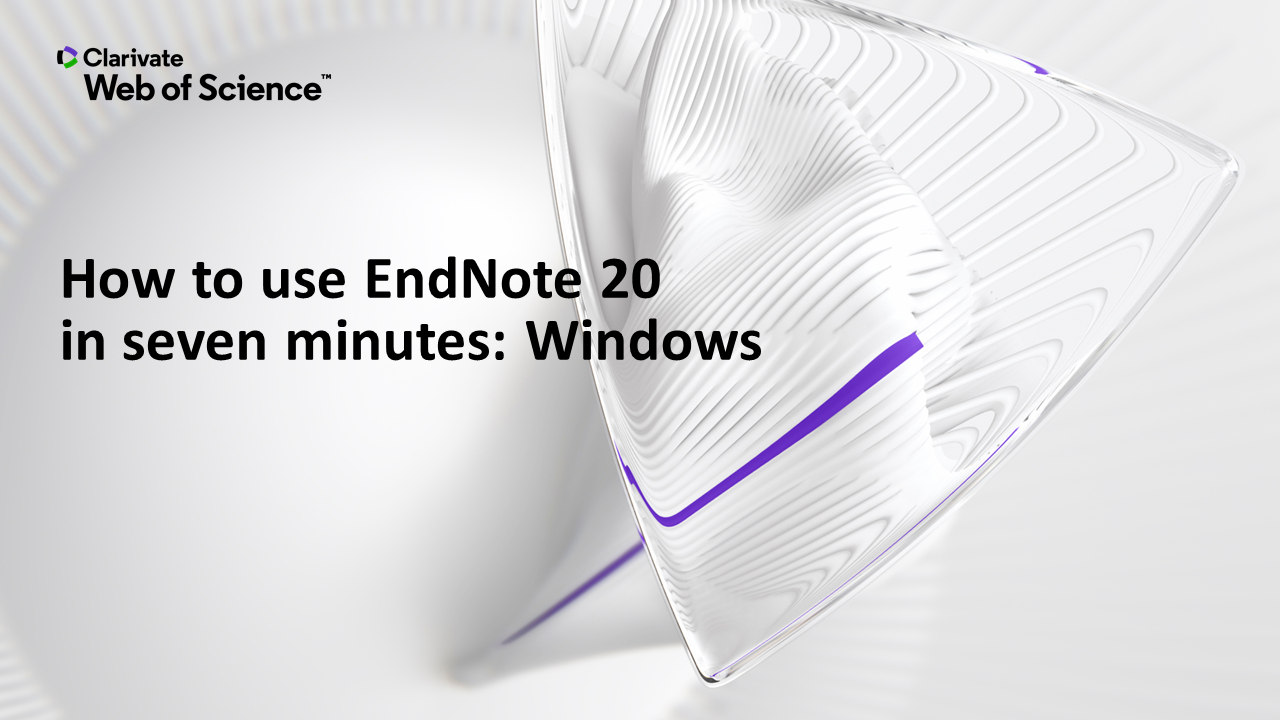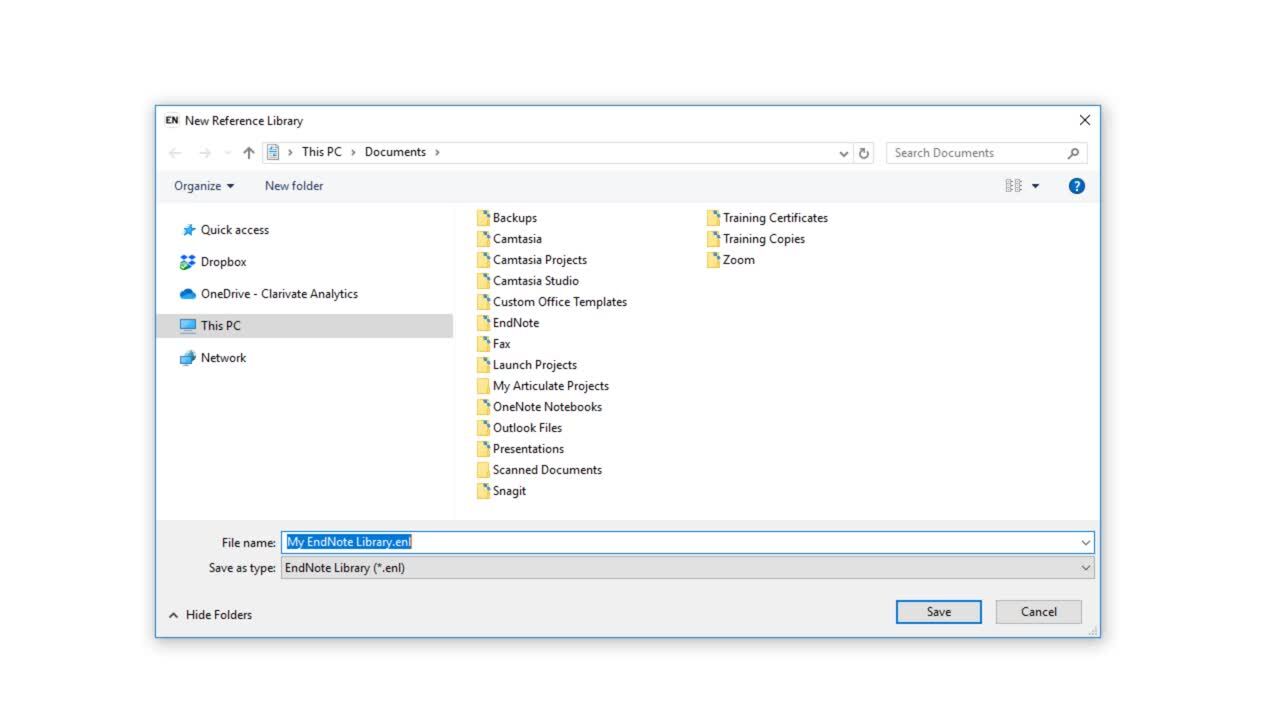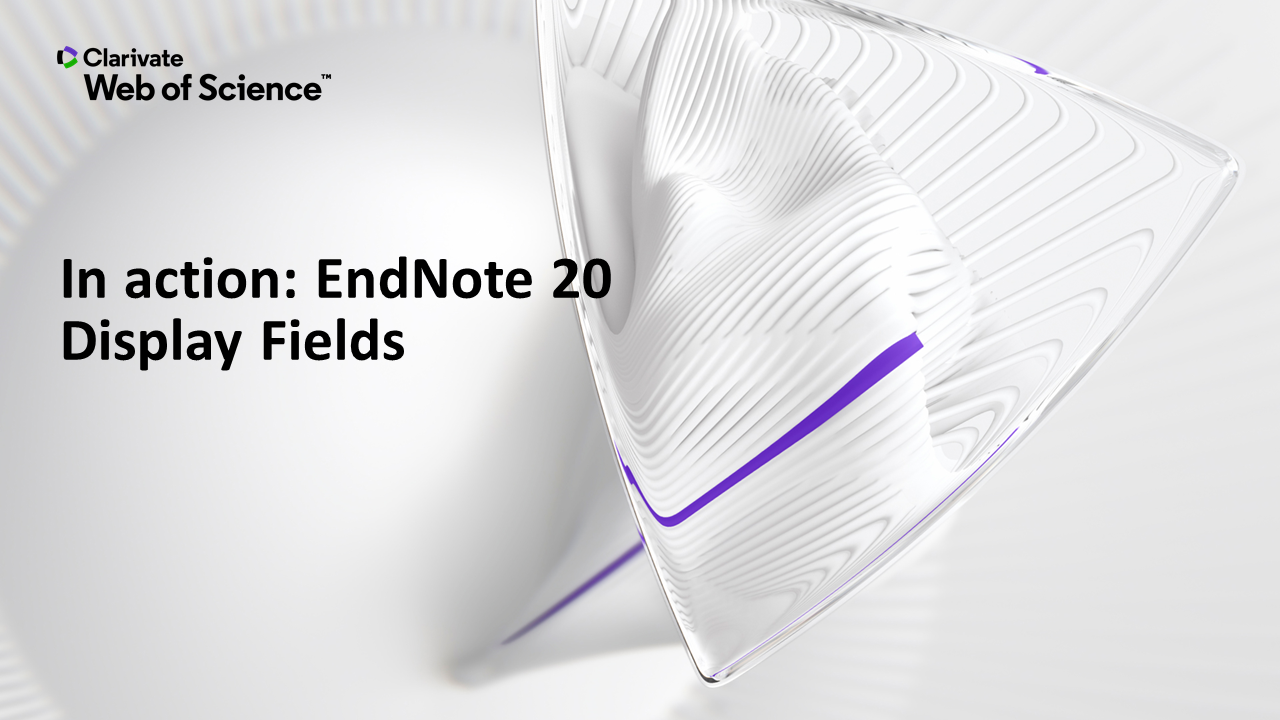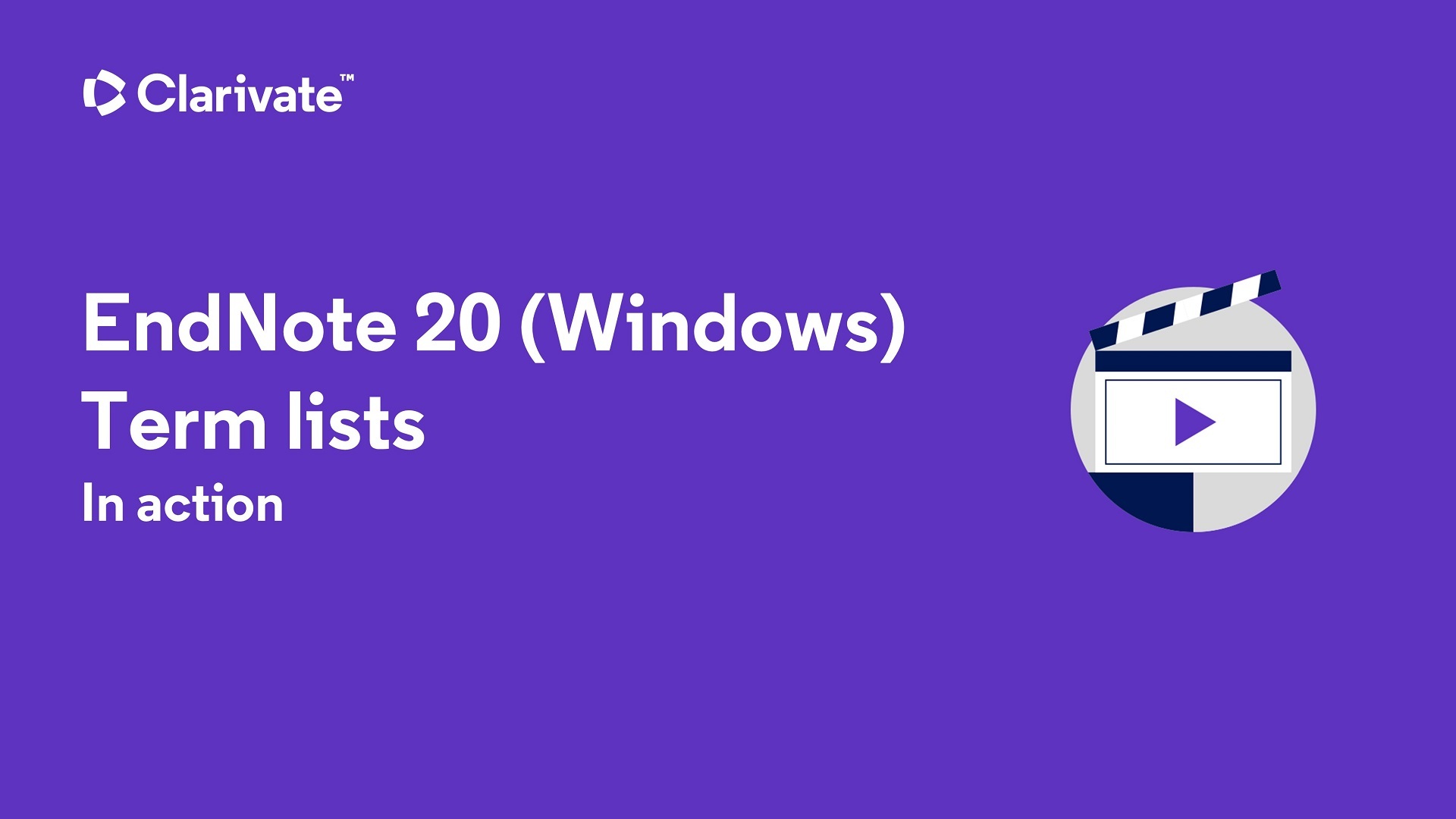Short on Time? Watch This
Download the Library Overview information directly from EndNote.
Create a New Library
Creating a New Library
- Open EndNote by double-clicking on the EndNote icon OR by locating EndNote on the computer's hard drive.
- Depending on the program's preferences, you may see differing options here: the most recently-used library may open or you may see a blank EndNote application window. To create a new library, click Create a New Library.
- Name your library and pick a location on your computer where the library will be saved.
- Click Save.
The following video demonstrates how to create a new library. Video does not have sound.
Choosing Fields to Display as Column Headings in your Library
You can choose up to ten fields to display as column headings in your library.
- Go to Edit, Preferences.
- Choose Display Fields from the left-hand list.
- Choose your desired field for each column from the drop-down menus. Note: If you want to remove a column so that fewer than ten fields appear, you can choose "[Do not display]" from the drop-down menu.
The following video demonstrates how to update the Display Fields. Video does not have sound.
Using Term Lists
To ensure that your bibliographies will be formatted correctly, you should import a journal term list before you add any references to your library.
- Go to the Library menu, Open Terms Lists, and then Journals Term List.
- A blank table will appear. Click the Lists tab, highlight Journals, then click Import List.
- Navigate to your EndNote folder (for Windows: C Drive>Program Files>EndNote; for Mac: Applications>EndNote) and choose the Terms Lists folder. Select the subject area for the type of references you will be working with (biosciences, chemical, medical, humanities, etc).
- The table will be filled with full journal titles and their official abbreviations.
- You can repeat these steps to include more than one journal list.
The following video demonstrates how to select a term list. Video does not have sound.
Opening an EndNote Library
- Open EndNote by double-clicking on the EndNote icon OR by locating EndNote on the computer's hard drive OR by double-clicking on the library file (in EndNote 20, the file is white and purple).
- Depending on the program's preferences, you may see differing options here: the most recently-used library may open or you may see a blank EndNote application window. Go to File > Open Library or you can select a recently-used library from the list.